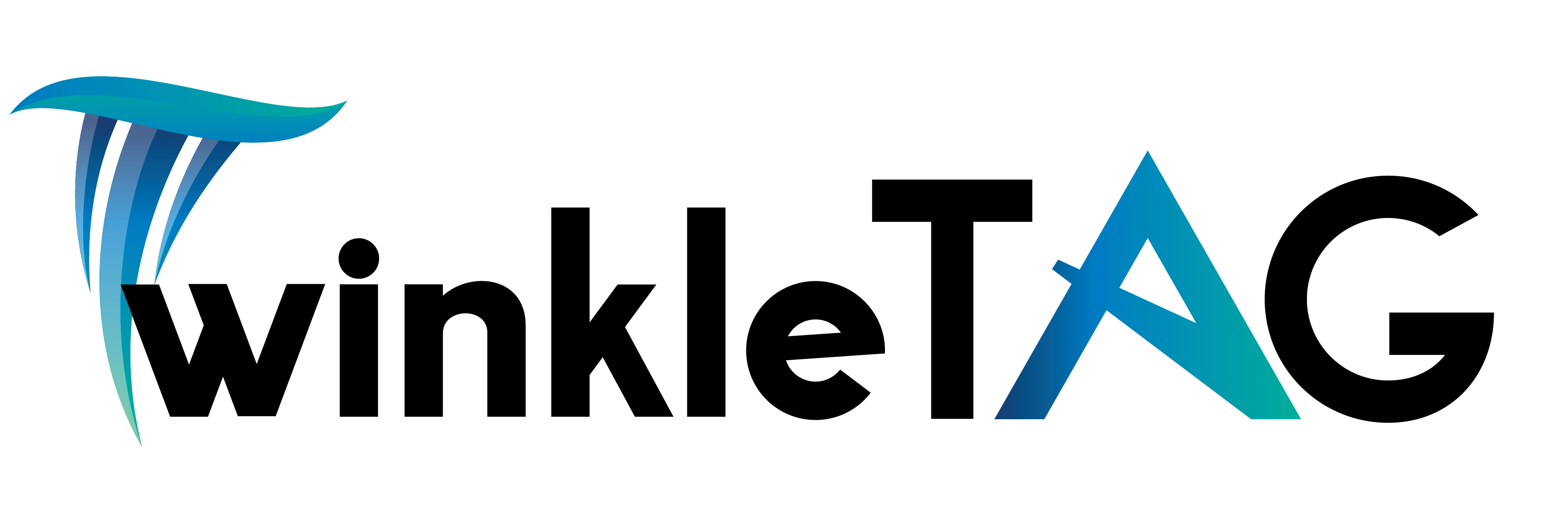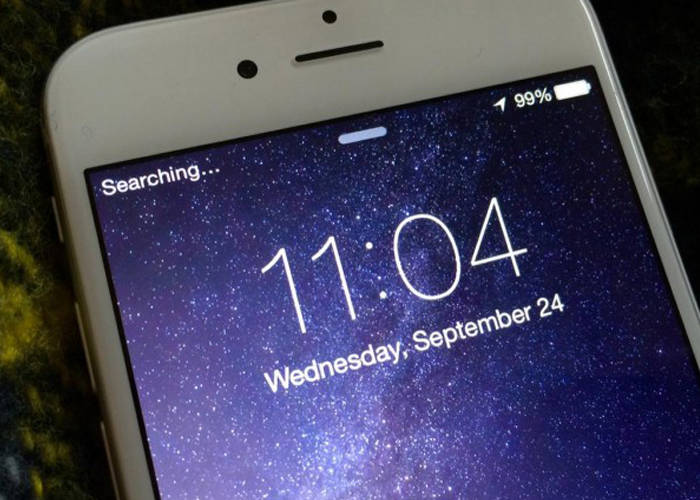There might be a number of issues if your iPhone is not in service, whether it be because you see error messages or are unable to place or receive phone calls. You could be dealing with service problems, such as an issue with the service plan offered by your cellphone provider, a hardware fault with the device, or an incorrectly adjusted configuration.
Causes for the “No Service” Message on Your iPhone
Since there are several possible causes for an iPhone to report no service, you must investigate the issue by starting with the simplest and most plausible fixes.
Simple configuration adjustments, such turning on Airplane Mode or changing carrier settings, may result in service outages. In a few situations, your cellular service provider’s software update is required to update the iPhone’s cellular settings. Less frequently, the SIM card has to be reset or changed. Additionally, there may be an issue with your mobile service plan.
How to Fix a Phone That Has no Service
A few easy fixes may be possible before altering any iPhone settings or engaging in more time-consuming troubleshooting procedures. Continue with more sophisticated potential solutions if they don’t resolve the issue.
1. Make sure the phone is not set to Airplane Mode. Airplane Mode disables cellular and Wi-Fi service. The phone is in Airplane Mode if you see an airplane icon in the upper-right corner of the iPhone screen, where the signal strength bars usually appear.
2. Toggle cellular data off and on again. Sometimes, especially when you are on the edge of a service area or you lost service and should be back in service, switching your cellular service off and then on again fixes the problem. Select Settings > Cellular and ensure Cellular Data is on. If it’s on, toggle it off and back on.
3. Make sure you’re within a coverage area. If you’re deep inside a building, underground, or in a rural area, you may not have service in that location. Check for signal strength bars in the upper-right corner of the screen.
4. Restart the phone. Like toggling Airplane Mode, completely restarting the iPhone might wake your cellular service and return it to normal operation.
5. If your service is unreliable, activate Wi-Fi Calling. Enable Wi-Fi Calling on your iPhone if you discover that you frequently have bad service or no service in a location where you spend a lot of time, such as your home. If you relocate to a new home or apartment and discover that it is in a cellular dead zone for your wireless carrier, this is a perfect option.
6. Verify if your carrier has updated its settings. Updates from carriers can sometimes make it harder for a device to connect to a cellular network. A new update you put on your iPhone can have an impact on your service.
7. Reset the network settings. The iPhone settings may have been corrupted in a way that prevents you from getting cellular service. Reset it back to the factory conditions.
8. Remove and replace the SIM card. It’s possible the SIM card is not working properly, either because it isn’t seated correctly or is damaged. Inspect it for damage and gently clean it by blowing on it or wiping it with a cotton swab or cloth, then replace it.
9. Check with your carrier. If you still have no service, contact your cellular service carrier and ask about any local outages, problems with your service plan, and if your device is blocked.
10. Have the iPhone serviced by Apple. If all else fails, contact Apple support to see if there is a problem with your iPhone. There are a number of possible problems that you can’t fix.