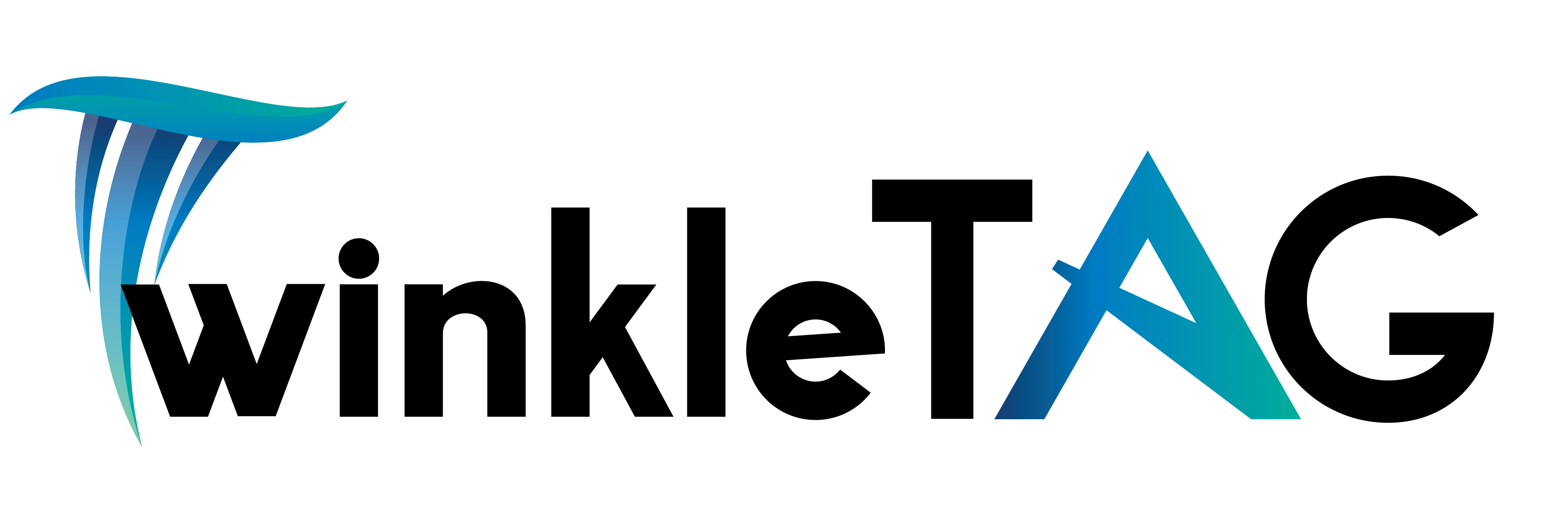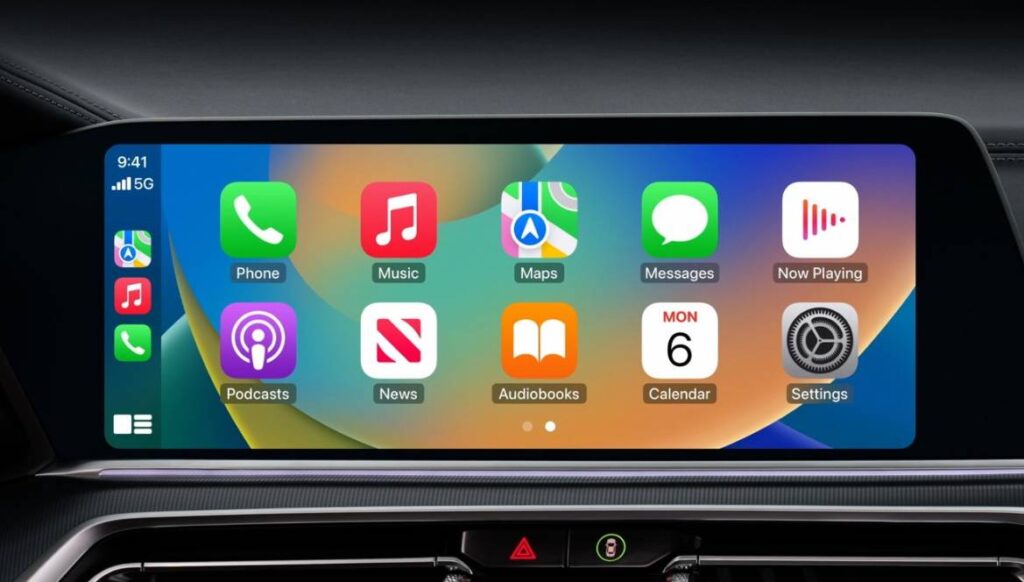Apple CarPlay routes everything through the infotainment system in your car so you can use your iOS apps while you’re driving, hands-free. And up until Apple CarPlay stops functioning properly, that’s amazing. You may be unable to hear anything while CarPlay is connected, or CarPlay apps may not open properly.
Here’s how to reconnect everything if Apple CarPlay isn’t functioning.
Why Apple CarPlay Doesn’t Work
Even though Apple CarPlay has in the past worked, there are a number of reasons why it could not operate now or in the future. These consist of:
- Problems with an iOS update.
- Integration issues between apps.
- Incompatibility issues.
- iPhone not detected.
How to Resolve Apple CarPlay Problems
No matter the problem—no connection, no sound, or unresponsive apps—there are a number of measures you may do to fix it. To test whether it fixes your issue and restarts CarPlay, try each of these instructions. Move on to the following one if not. You’ll probably have found a solution to whatever issue you may be facing before you get to the end of the list.
1. Make sure CarPlay is enabled on your iPhone. A variety of settings could be interfering with the CarPlay connection. For example, if you’ve turned CarPlay off, you’ll need to re-enable it. To do that, go to Settings > General > CarPlay and reconnect your vehicle to the app. Or to re-enable it if you’ve turned it off in Screen Time, go to Settings > Screen Time > Content & Privacy Restrictions > Allowed Apps.
2. Check to make sure Siri is enabled. Siri needs to be enabled for CarPlay to work. If it’s not, go to Settings > Siri & Search and make sure the following options are enabled:
- Listen for “Hey Siri”
- Press Side Button for Siri
- Allow Siri When Locked
- The Allow Siri When Locked option is the one that most often trips people up because it isn’t always enabled.
3. Make sure CarPlay is enabled when locked. If CarPlay isn’t enabled when locked, it can’t activate if your phone screen is turned off. To rectify this, go to Settings > General > CarPlay and tap your car from the list of available connections. Then toggle on Allow CarPlay While Locked.
4. If not connected wirelessly, check your USB cables. If you’re using the original iPhone USB cable, check it to ensure none of the wires are frayed or broken. If you’re using an aftermarket cable, try a different one. Sometimes, just switching out the cable will solve whatever problem you may be experiencing.
5. If you’re not connected wirelessly, make sure you’re plugged into the correct port. There are multiple USB connections in many modern vehicles, but they won’t necessarily all work to connect CarPlay to your vehicle. Look for the CarPlay or iOS icon. If you don’t see one of those, try each available USB port on your infotainment system to see if one of them is specific to your CarPlay connection.
6. If your car supports a wireless connection to CarPlay, check your iPhone to make sure you’re not in Airplane Mode. Airplane Mode prevents your phone from making any wireless connections, so this could be preventing your phone from communicating with your vehicle
7. If you’re using a wireless connection, make sure that Bluetooth is on, and the iPhone is connected to the car. If your Bluetooth is off, you won’t be able to connect the device.
8. Restart your iPhone, and then restart your vehicle. Sometimes turning everything off and then back on will clear whatever error you’re experiencing, and things will connect just fine the second time around.
9. Make sure your iPhone is fully updated. If your phone is not updated, you may not have the necessary drivers or software to complete the connection to CarPlay. Updating could help resolve any issues you might be having.
10. Forget and reestablish your CarPlay connection. You’ll need to go into Settings > General > CarPlay and select the vehicle you’re trying to connect to. Then tap Forget This Car. Then, restart your vehicle and your iPhone and try to re-establish the connection.
- If your car supports a wireless connection, go to Settings > General > CarPlay and tap Available Cars. Then select your car to create the connection.
- If you’re using a wired connection, reconnect the USB cable and follow any on-screen prompts that appear.
11. If you’re still having trouble getting connected, or if you’re still experiencing issues with how CarPlay performs, then you’ll need to contact Apple Support to see if they can help you with the issue.